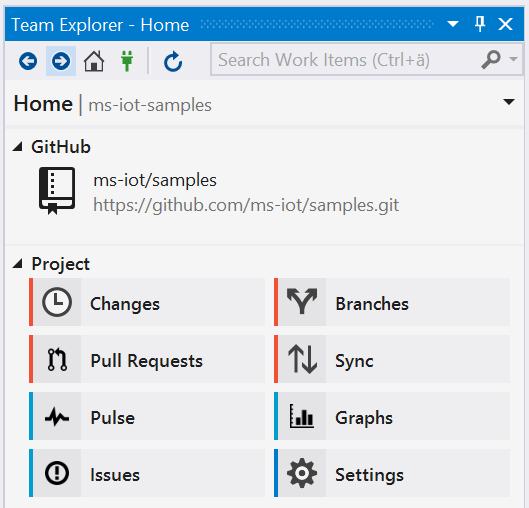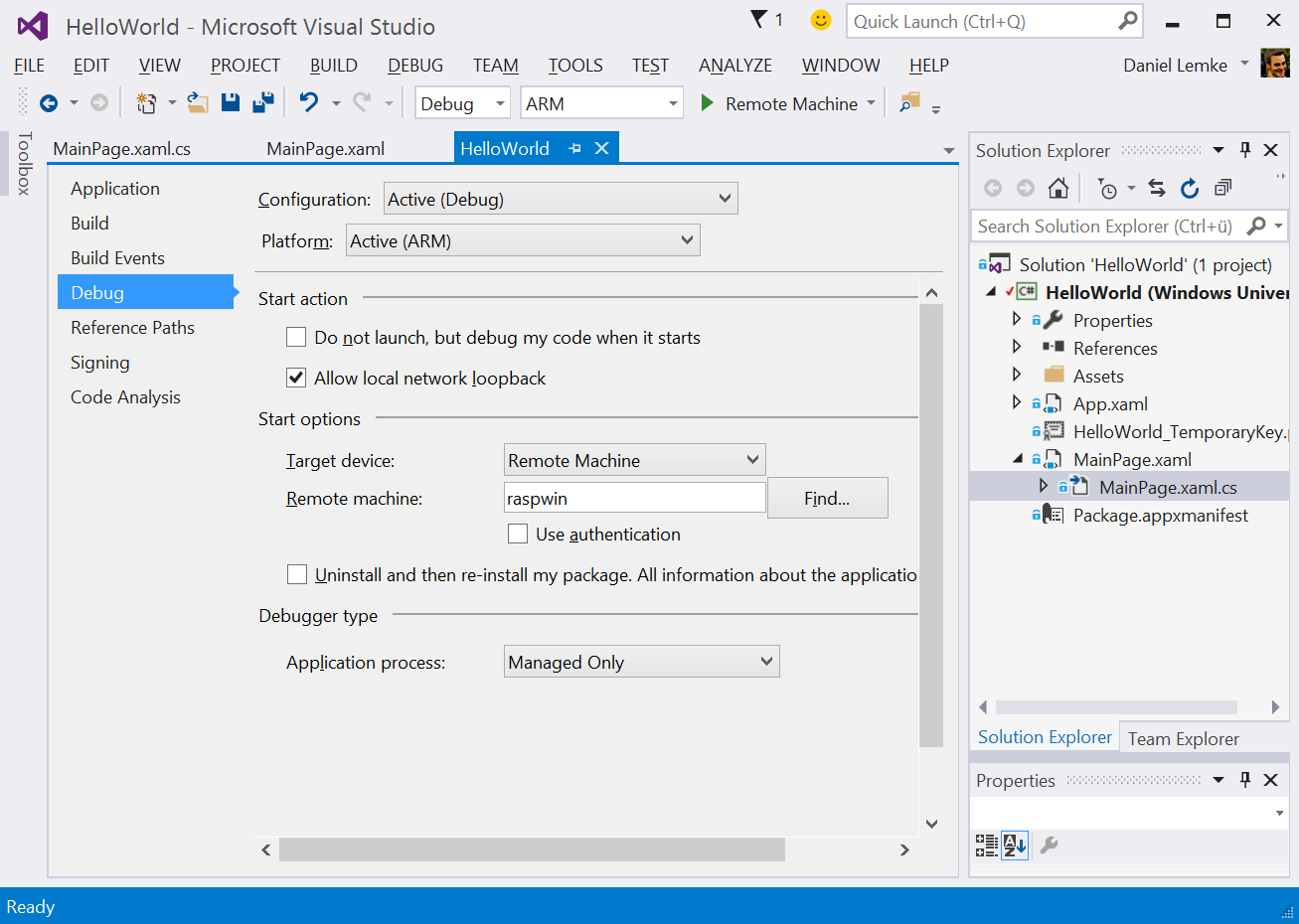In one of my projects, I have a class that receives a data repository via a constructor injection. For a better illustration, find a simplified version of the class, the repository interface and implementation below.
namespace UnityTest
{
public interface IRepository
{
object GetEntry(int id);
}
}
using System;
namespace UnityTest
{
public class Repository : IRepository
{
public object GetEntry(int id)
{
throw new NotImplementedException();
}
}
}
namespace UnityTest
{
public class MyClass
{
IRepository repository;
public MyClass(IRepository repository)
{
this.repository = repository;
}
public void DoSomeThing()
{
this.repository.GetEntry(0);
}
}
}
Pretty straight forward implementation as you can see. Injecting the actual type of the IRepository interface is now quite easy when using a programmatically approach to configure the unity container (add a reference to Unity via NuGet if not done yet).
IUnityContainer container = new UnityContainer(); container.LoadConfiguration(); var myClass = container.Resolve<MyClass>(); myClass.DoSomeThing();
While that works fine, I thought it could be a good idea to extract the container configuration into an XML file as I won't have to recompile the application to change the interface binding. And that is where the tricky part comes in. Actually I thought it couldn't be a big deal to put that into an XML file but it turned out that this is not that obvious as you might think - and as described before, there aren't that many resources out there in the net that describe this in a simple way.
So this is the simplest solution that I came up with to inject the IRepository implementation via a constructor using an XML based Unity configuration:
<configuration>
<configsections>
<section name="unity" type="Microsoft.Practices.Unity.Configuration.UnityConfigurationSection, Microsoft.Practices.Unity.Configuration" />
</configsections>
<unity xmlns="http://schemas.microsoft.com/practices/2010/unity">
<alias alias="IRepository" type="UnityTest.IRepository, UnityTest" />
<alias alias="Repository" type="UnityTest.Repository, UnityTest" />
<container>
<register mapto="Repository" type="IRepository" />
<register name="MyClass" type="UnityTest.MyClass, UnityTest">
<constructor>
<param name="repository" type="IRepository">
<dependency name="IRepository" />
</param>
</constructor>
</register>
</container>
</unity>
</configuration>
Hope that helps someone (at least it does help myself, should I run into that again in the future).